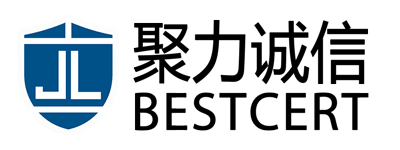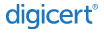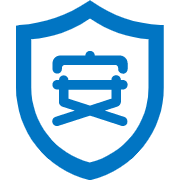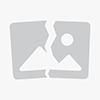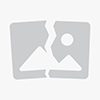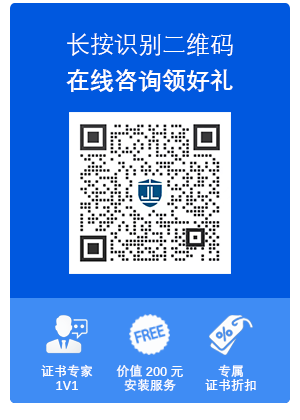-
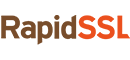 RapidSSL - 少花钱,为简单的站点安全。 它通过 https、挂锁图标和静态信任标记提供基本级别的 访问信任。
RapidSSL - 少花钱,为简单的站点安全。 它通过 https、挂锁图标和静态信任标记提供基本级别的 访问信任。
-
 Geotrust - 提供一系列数字证书和信任产品使无论大小的组织、公司能够以经济高效的方式来最大限度地提高其在线交易的安全性。
Geotrust - 提供一系列数字证书和信任产品使无论大小的组织、公司能够以经济高效的方式来最大限度地提高其在线交易的安全性。
-
 Digicert - 为企业和大型组织提供一揽子安全证书解决方案。 DIGICERT是SSL、IOT与 PKI解决方案领域的标杆企业。
Digicert - 为企业和大型组织提供一揽子安全证书解决方案。 DIGICERT是SSL、IOT与 PKI解决方案领域的标杆企业。
-
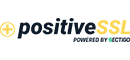 PositiveSSL 证书是一种快速、经济高效且有效的在线交易安全解决方案,可向您的客户展示您正在采用同类最佳的安全措施来确保他们的交易和信息安全。
PositiveSSL 证书是一种快速、经济高效且有效的在线交易安全解决方案,可向您的客户展示您正在采用同类最佳的安全措施来确保他们的交易和信息安全。
-
 SECTIGO,前身为 COMODO CA,为个人、电子商务商、中小型企业建立在线信任。PositiveSSL和Sectigo都是其旗下的证书品牌。
SECTIGO,前身为 COMODO CA,为个人、电子商务商、中小型企业建立在线信任。PositiveSSL和Sectigo都是其旗下的证书品牌。
-

GlobalSign是可信身份和安全解决方案的领先提供商,帮助世界各地的各类型企业确保其业务在线通信的安全。 -
i企业如何提高证书管理计划效率和实施有效的实践以避免宕机并合规?
下载资料
-
品牌证书
-
证书产品
-
 单域名证书
单域名证书
单一个的域名保护,同时,免费赠送保护 WWW.域名。 -
 通配符证书
通配符证书
当您主域下,有许多的同级子域需要保护,那么通配符证书是最合适选择。 -
 多域名证书
多域名证书
多个业务分站点,或者不同品牌运营的产品站点,多站点保护的证书。 -
 基础版证书
基础版证书
快捷启用HTTPS,超低预算!
数分钟内签发。
基本保护。 -
 企业版证书
企业版证书
在线的身份识别,让客户明白他(她)们访问的是正确而非仿冒的站点。 获取客户与访客信任。 -
 至臻版证书
至臻版证书
又名增强型,扩展型证书。 完美适用电商类,银行,金融,保险等交易类,大型企业的站点与应用。 -
 邮件安全证书
邮件安全证书
又名客户端证书,S/MIME证书,FDA合规证书。 使用 S/MIME 加密和签名电子邮件,启用两步身份验证,并通过高度通用的客户端证书在整个组织中实施强大的数字信任实践。 -
 代码签名证书
代码签名证书
通过代码签名提高软件采用率并提高用户的信任度。 对 Code、Adobe Air、Apple 平台、Java、Mozilla 对象文件以及 MS Office 宏和 VBA 应用程序进行数字签名。 -
 国密算法SSL证书 | 国密改造
国密算法SSL证书 | 国密改造
双证书模式,使政企单位在使用国产密码算法保护数据,合规的同时,确保SSL证书平滑运行在不同系统环境。 我们的成熟的国密改造方案已经在多个行业实践,让您尽快完成部署并合规。
-
-
电子认证服务
-
电子签章
覆盖全场景的签章应用需求,支持多端电子签章应用、支持多种格式的电子签章、支持多种签章应用方式,符合国家及行业签章标准,为千行百业无纸化应用提供安全保障。 -
电子合同签署系统
集“电子印章、电子合同”于一体,可无缝对接到企业各个业务系统,实现电子印章的统一管控、各类合同文件的全生命周期管理。 -
时间戳服务
提供可信赖的且不可抵赖的时间戳服务,基于国家标准时间源,采用 PKI 技术,实现系统时间可信,从而解决以时间为法律效力定责的一系列问题。 -
实名认证
以用户身份管理为核心,集身份认证、授权管理、应用资源访问控制、为政企提供用户注册、实名核验、身份鉴别等服务。 -
数据存证
针对客户实际业务场景,进行全流程证据链梳理,并进行即时全流程证据链存证,保障证据的真实性、合法性、关联性,保障强有力证明效力,实现证据存管核心诉求。
-
电子签章
- 解决方案
- 智信签
- 企业安全
- 微信广告
- 关于我们
电子认证